Final Fantasy IX modding on Linux
by Perroboc
2 min read
This is a guide on how to install Final Fantasy IX mods on Linux.
I will be installing these mods:
You require protontricks to install the mods. You can install it from the Discover software center.
- Install the game to be modded
- Install the game from Steam and install as usual.
- Run game from Steam so the required installation scripts run.
- Install Moguri Mod first, since the installation of Memoria Engine will overwrite some of the files.
- Copy the following files to the Game's installation folder
MoguriMod_8.3.0.0.exeMoguriMod_8.3.0.0.7zMoguriMod_8.3.0.0-FILES.7z
- Right click on
MoguriMod_8.3.0.0.exeand selectOpen with Protontricks Launcher. Be sure to pick the Final Fantasy IX prefix from the list. You should see this window: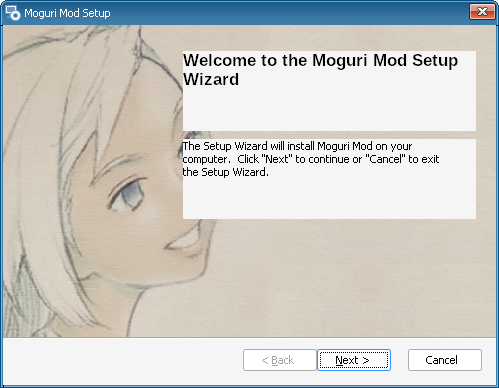
- The installer doesn't save the game's path when using Wine's browser, so you can write it manually. Just use the same path as in Linux, but prepend the
Z:drive, and change the forward slashes to backslashes. i.e./home/deck/.local/share/Steam/steamapps/common/FINAL FANTASY IX/becomesZ:\home\deck\.local\share\Steam\steamapps\common\FINAL FANTASY IX\. - Complete the installation, it should close its window automatically.
- Copy the following files to the Game's installation folder
- Patch the game with the Memoria Engine
- Copy the
Memoria.Patcher.exefile to the Game's installation folder - Right click on
Memoria.Patcher.exeand selectOpen with Protontricks Launcher. Be sure to pick the Final Fantasy IX prefix from the list.
- Copy the
- Setup mods
- Launch the game from steam, and you should be greeted with this screen:
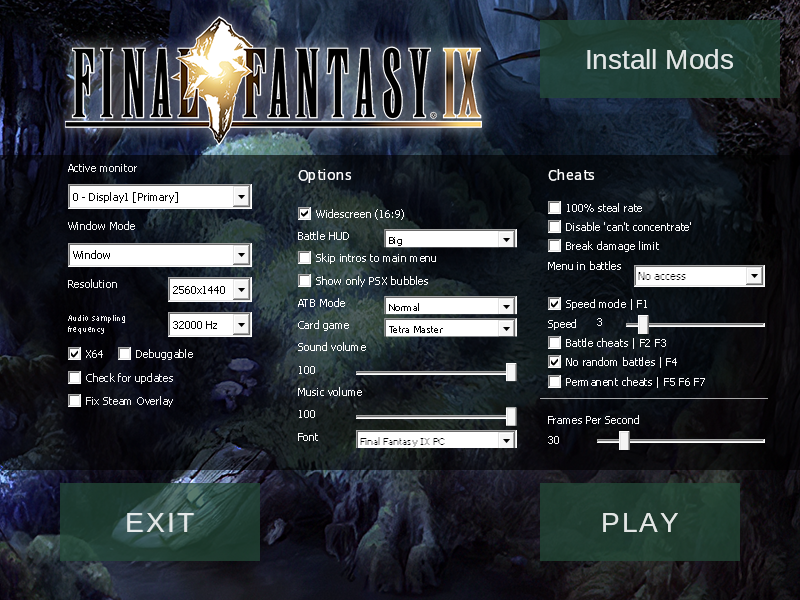
- Click on the "Install Mods" button on the top right corner.
- On the mods window, you can click on the "Browse catalog" tab.
Moguri Modshould be already installed. You can install other mods from here, such asTweaked Portraits. - On the same window, click on the "Installed mods" tab. You should see
Moguri ModandTweaked Portraitslisted. Make sure to activate them all.
- Launch the game from steam, and you should be greeted with this screen: