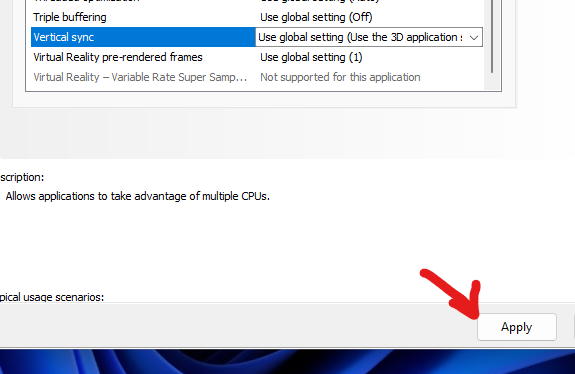Nvidia GSync Windows fix
by Perroboc
1 min read
It seems that without a profile, Nvidia drivers don't play nice with some apps, butchering their FPS in windows. Follow these steps to make sure a profile with default settings is created, ensuring it plays nicely with GSYNC.
This is a simple tutorial to fix this: to this:
1. Open Nvidia Control Center
Open "Nvidia Control Center" (not GeForce Experience)
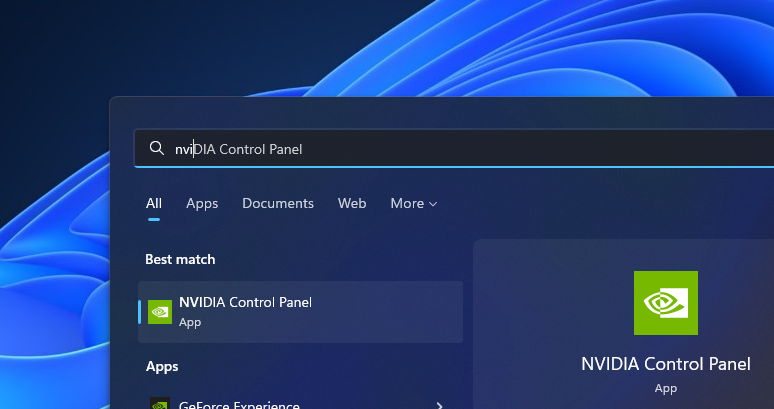
Add the faulty software
Go to Manage 3D Settings
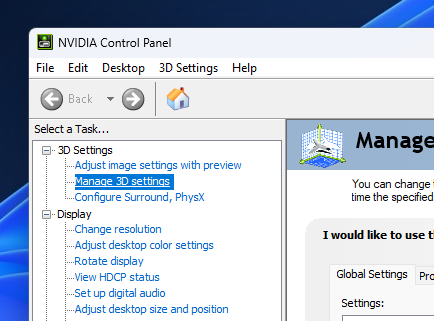
and then click on Add
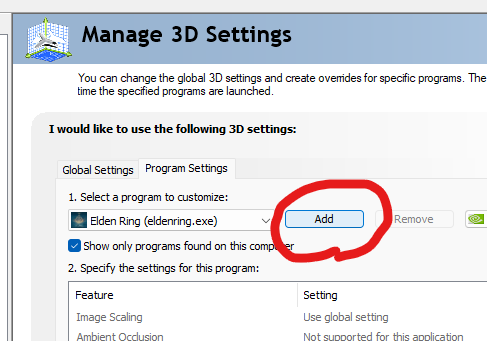
and select the software you want to fix

Change the settings
Change the setting from the defaults by setting Monitor Technology to Fixed Refresh:
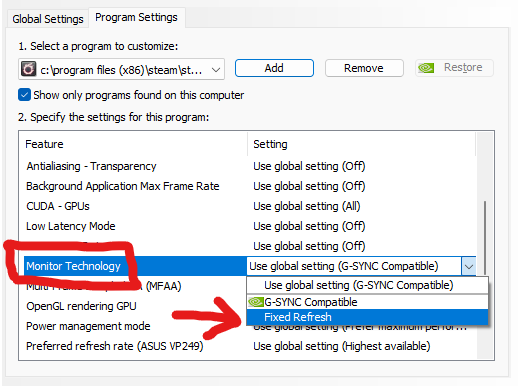
This will change the settings for Preferred Refresh Rate and Vertical sync, too:
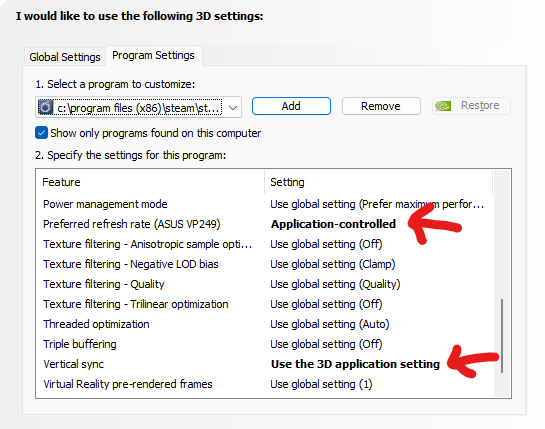
and click on Apply
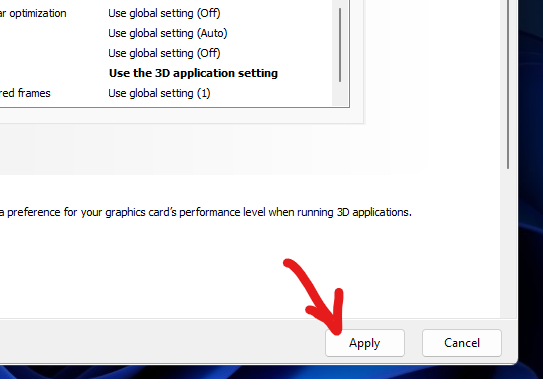
Change the settings BACK
Now that the profile has been created, switch the settings BACK TO THEIR DEFAULTS!
Monitor Technology:
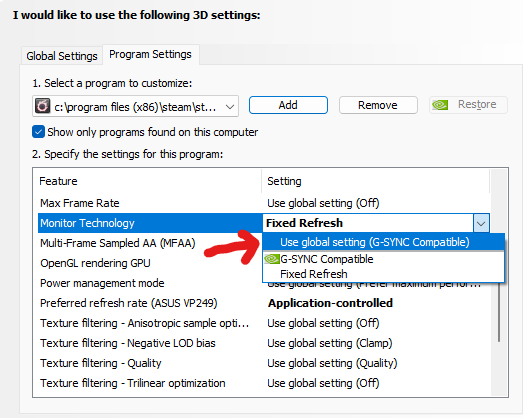
Refresh Rate:
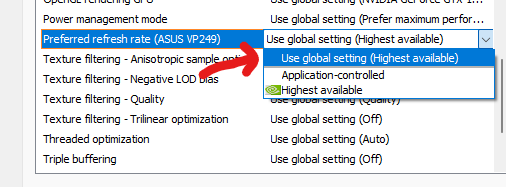
Vertical Sync:
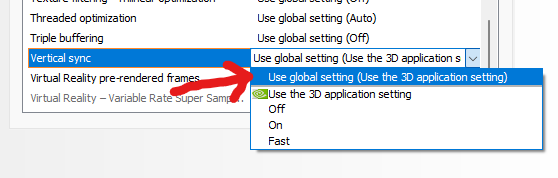
Then click on Apply